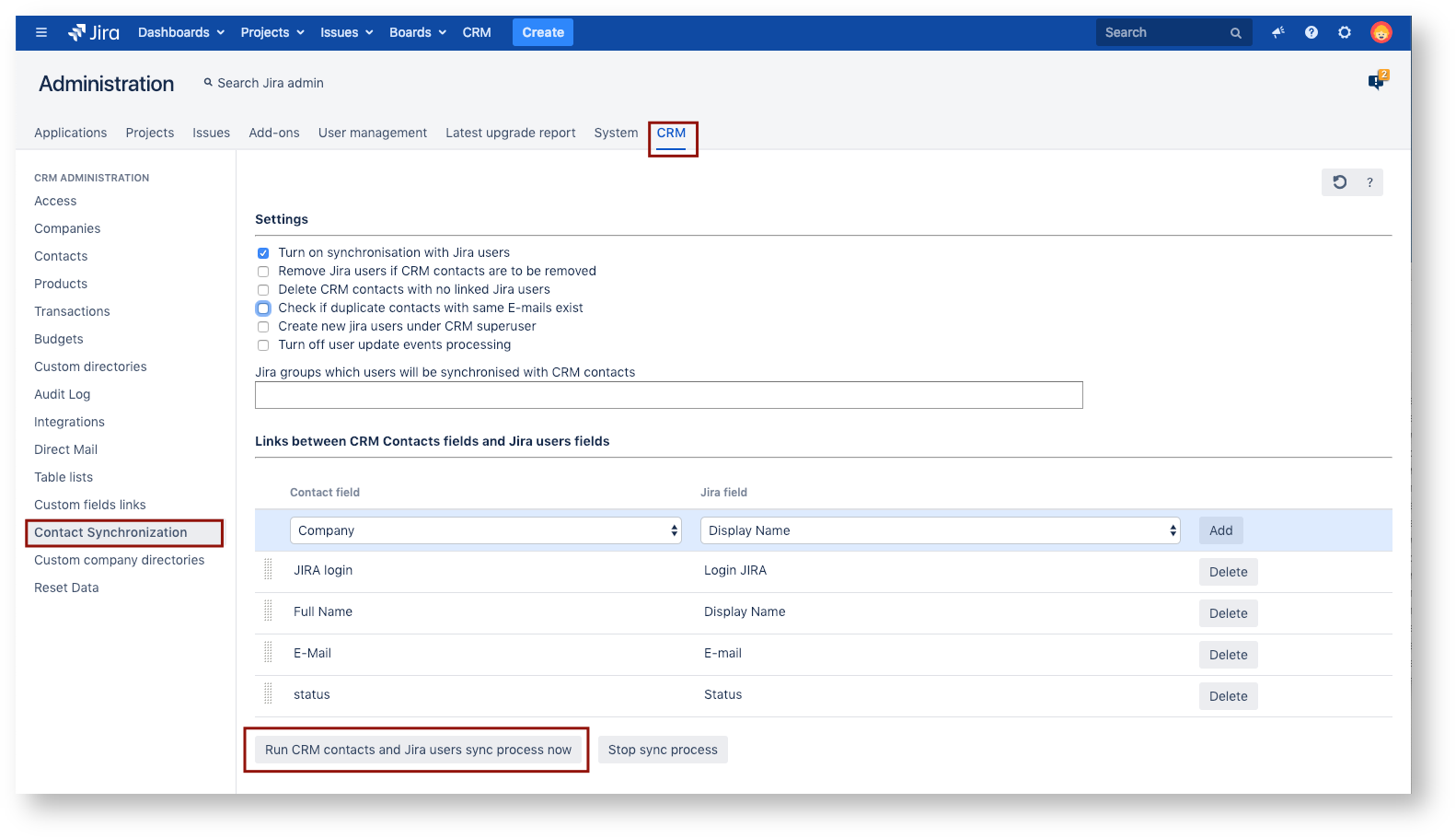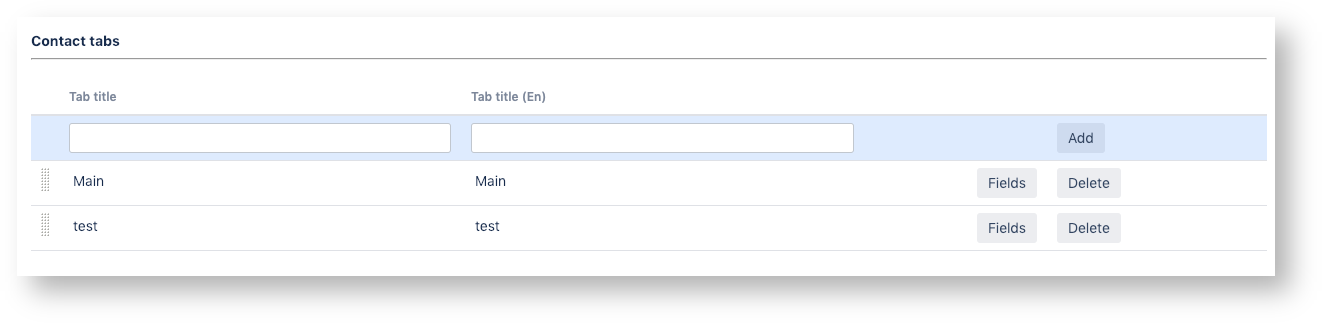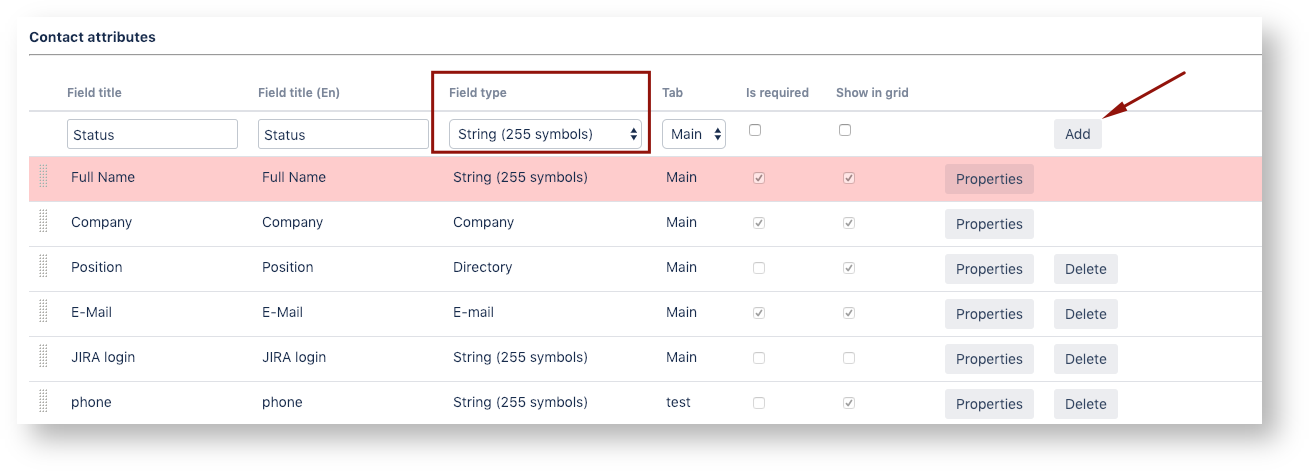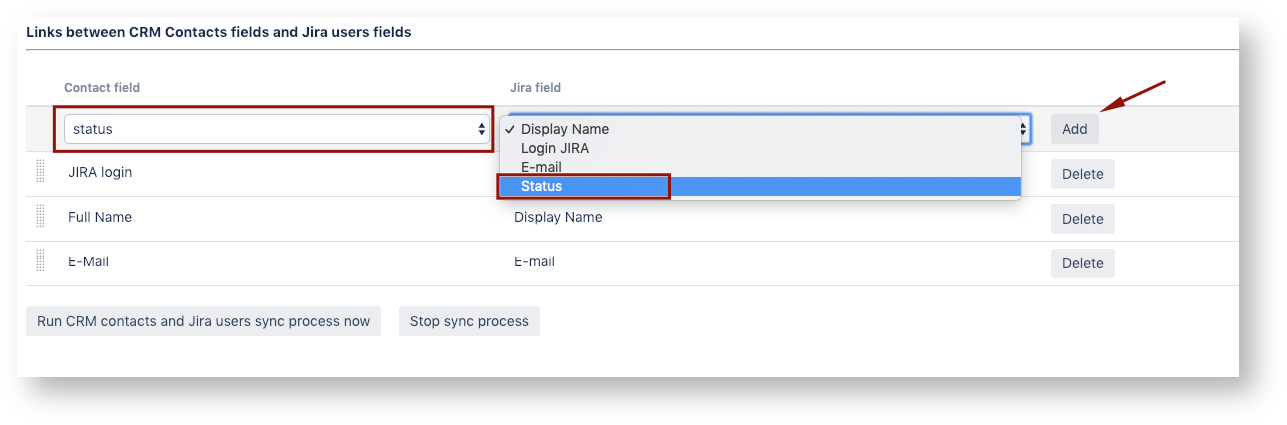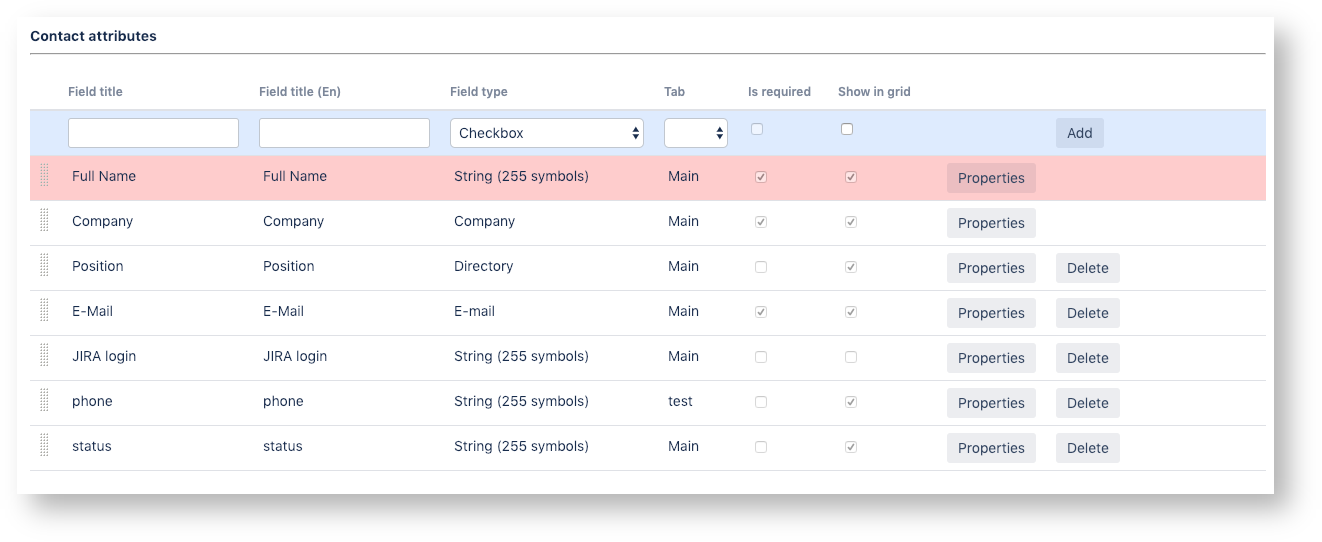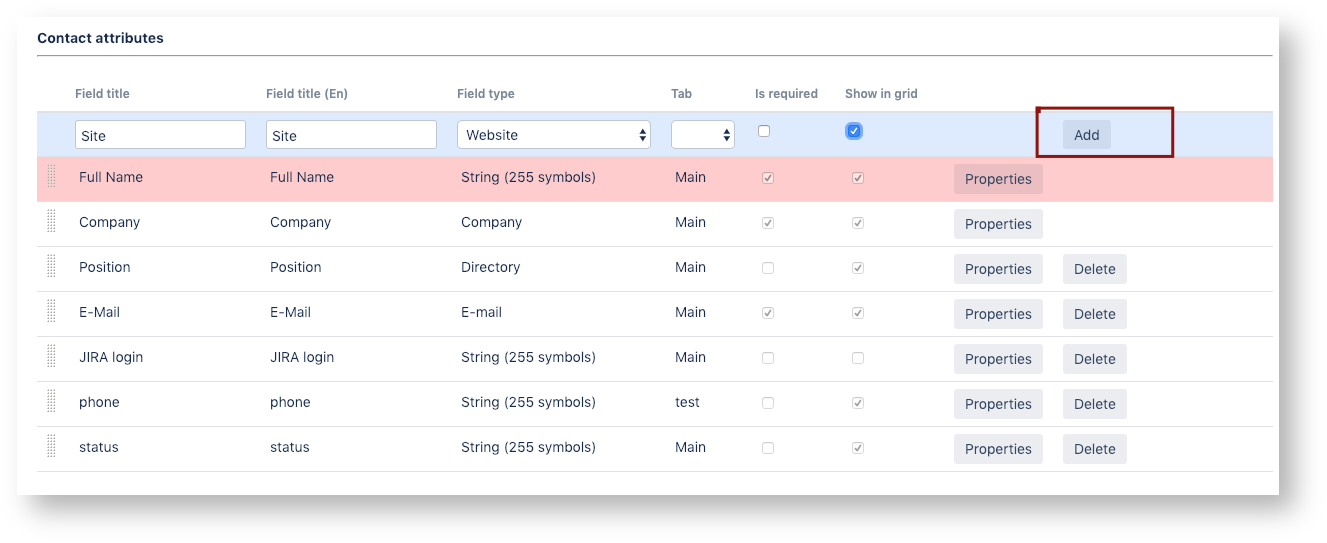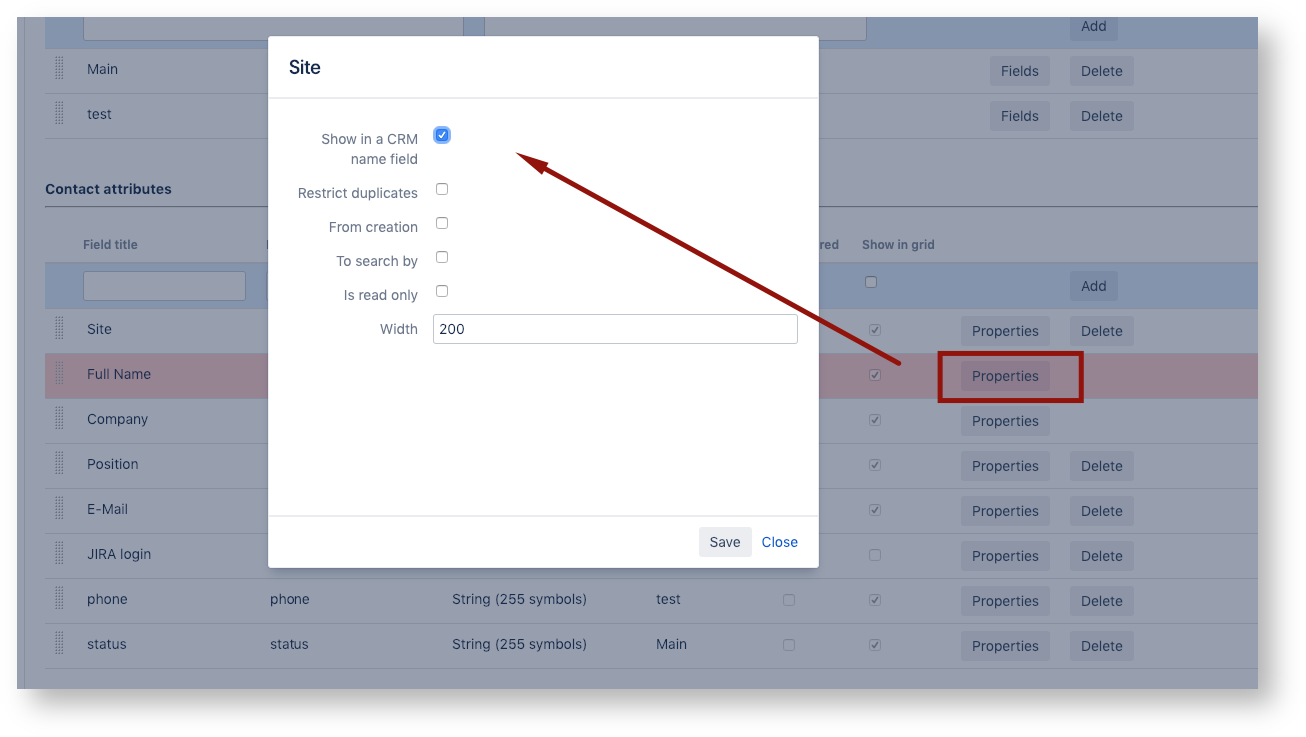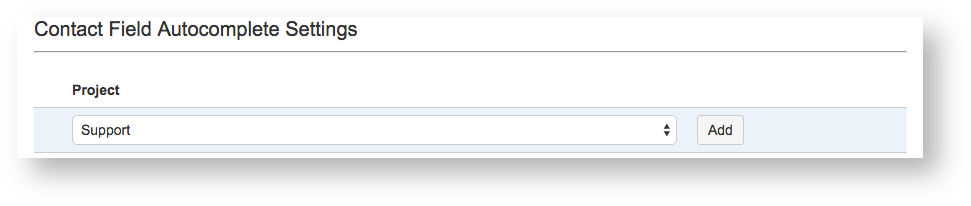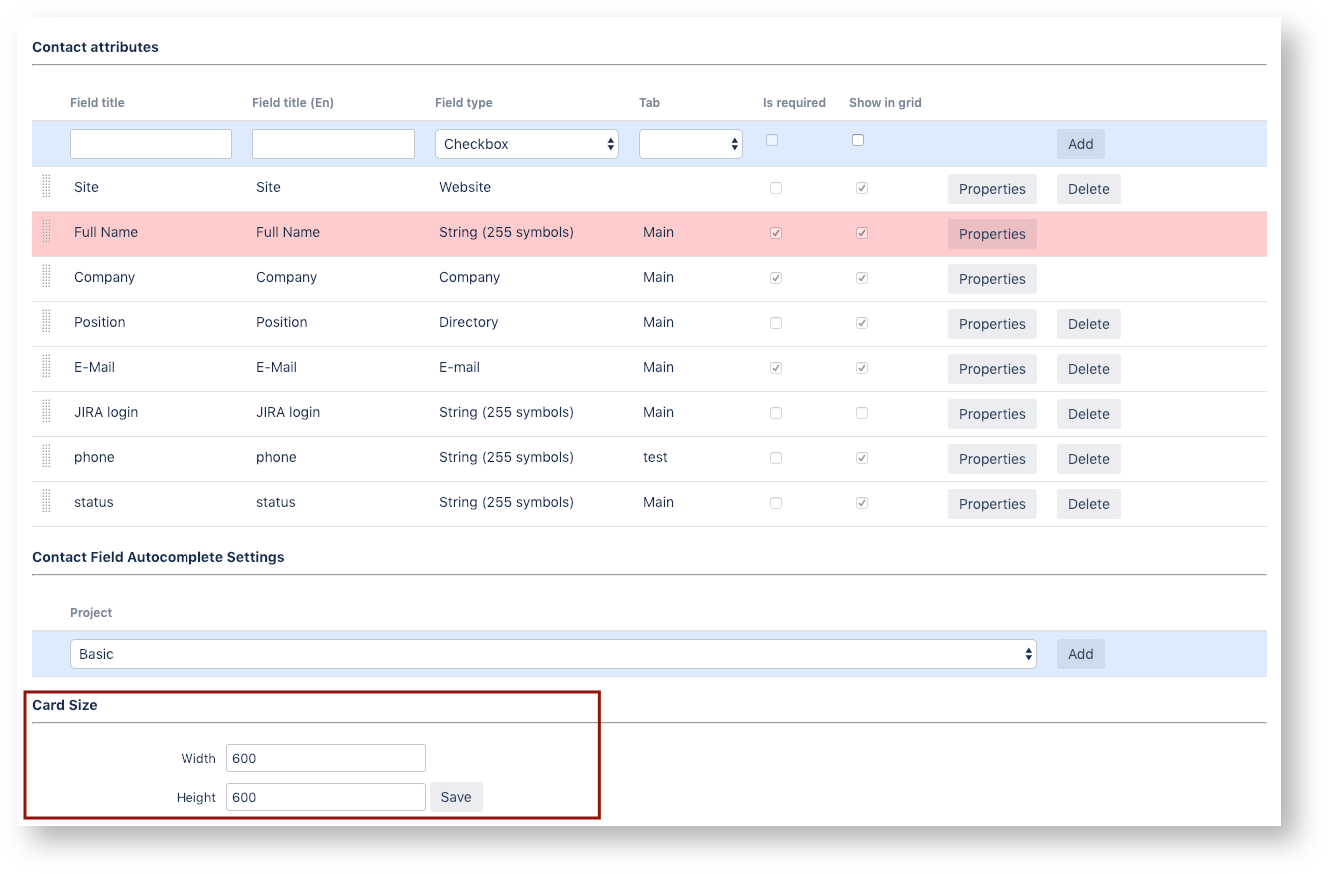Synchronization Contacts with JIRA Users
If you need auto determining of company by issue reporter in some projects - you should switch on contact dictionary synchronization with JIRA users dictionary. All existing JIRA users will be automatically imported to contacts dictionary and you will be able to edit their attributes.
Checkbox 'Turn on synchronization with JIRA users' enabled automatically creates new JIRA user after CRM Contact creation.
If you need to sync contacts created earlier or JIRA users that already exist and don't have record in CRM Contacts Directory click on 'Run CRM contacts and JIRA users sync process now'.
You can limit sync process by filling in 'JIRA groups which users will be synchronized with CRM contacts' with needed groups. Contacts will be created for JIRA users only from selected groups, if no group is listed contacts will be created for all JIRA users.
Warning! If you have JIRA administrator permission you can delete contact and a JIRA user if he do not have any issue reported or assigned in JIRA.
After switching on the synchronization you need to associate attributes of a contact and a JIRA user. To do this -
- Add three attributes (Full name, E-mail and JIRA login);
- Associate it with these JIRA user's attributes. The plugin checks values uniqueness by login.
Warning! If the synchronization is switched on all the changes applied to contact will also be applied to JIRA user. New users will be added to jira-users group. Deleting contact or user is standard procedure. If user has any reported or assigned issue - the system will not let you to delete the user.
Create new JIRA users under CRM superuser enabled allows all users to create JIRA users on behalf of CRM superuser which is set on Access Tab in CRM Admin menu.
New JIRA users created via CRM Contacts synchronization will be added to selected groups by default:
- Select group from the list and click 'Add'. You can add several groups or none of them. Groups can be deleted by clicking red 'X', then click 'OK' or 'Cancel' in dialog.
- Enable checkbox 'Send E-mail to a JIRA user after a connected CRM contact creation' to send informational letter to new JIRA user on contact's E-mail address.
Making JIRA User Active/Inactive by Changing CRM Contact Status
To synchronise CRM Contact's status with JIRA user status create new attribute Checkbox Type for contacts in CRM Administration/Contacts/Contacts Attributes as a status of contact. Next step is to link contact's status to JIRA user Status field.
While Status checkbox is checked, synchronised JIRA user is active in JIRA. If it is un-checked, the JIRA user becomes inactive and has no access to your system any more.
Contact Card Tabs
If you have many enough contact attributes it is a good idea to put them on different tabs. To do this you can design tabs of new contact card in "Administration\Plugins\CRM\Contacts" menu.
You can reorder tabs by drag and drop and this order defines tabs order in Contact's Card. Click "Fields" button to reorder fields on these tabs as well. The fields are taken from Contacts Attributes section (see below).
Active / Inactive contacts
To display the card as an "Active" or "Inactive" Jira user:
- Go to Administration\Plugins\CRM\Contacts;
- Create a contact attribute of type " String";
- Recommendation - select "read-only" in the Properties;
- Go to Administration\Plugins\CRM\Contact Synchronization
- Link the Contact field to the Jira "Status" field
Contact Attributes
In every company there is a different set of attributes when managing list of contacts. So in the "Administration\Plugins\CRM\Contacts" menu you can determine your attributes, their type and put them to different tabs of Contact card. See also Directory Attribute Types and Properties.
Attributes order in the list defines order of columns in CRM Contacts Directory.
An example of creating new attribute "Site":
Contact Field Autocomplete Settings
It is possible to autocomplete of contact for projects
Contact Card Size
As it is impossible to forecast the number of tabs and attributes of the card you can set the size of the contact card in "Administration\Plugins\CRM\Contacts" menu.