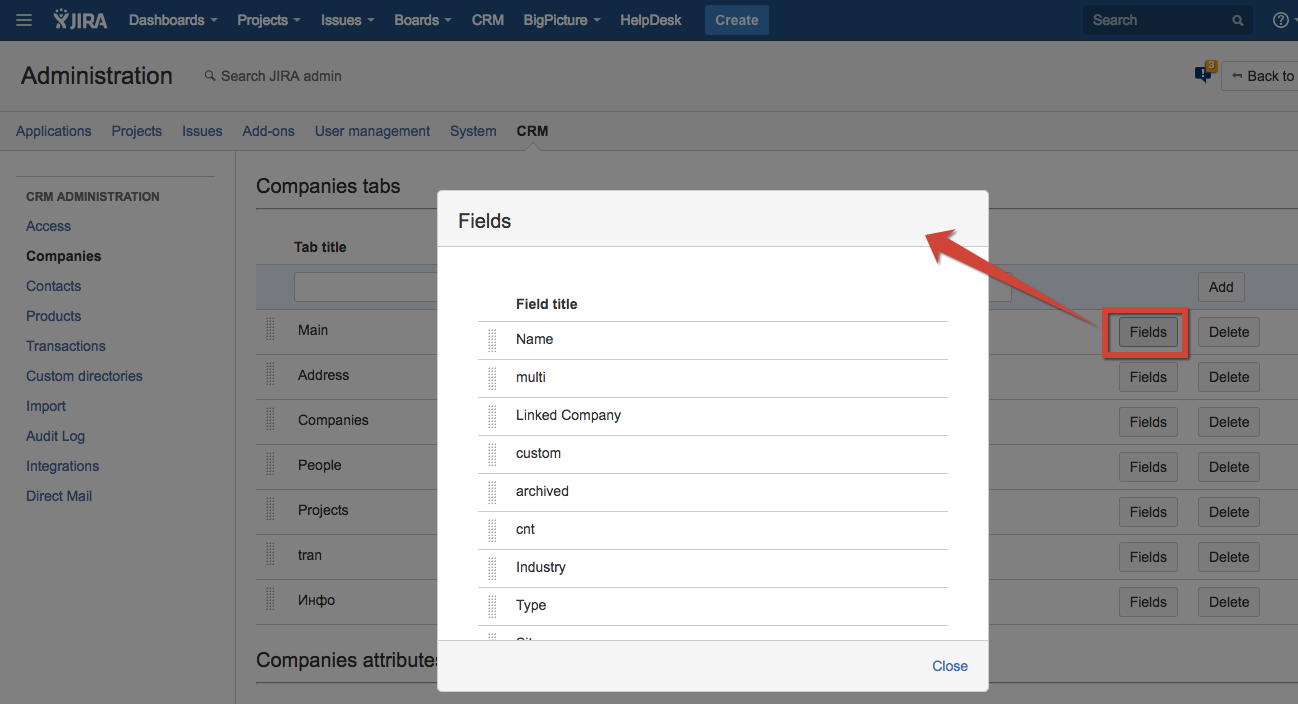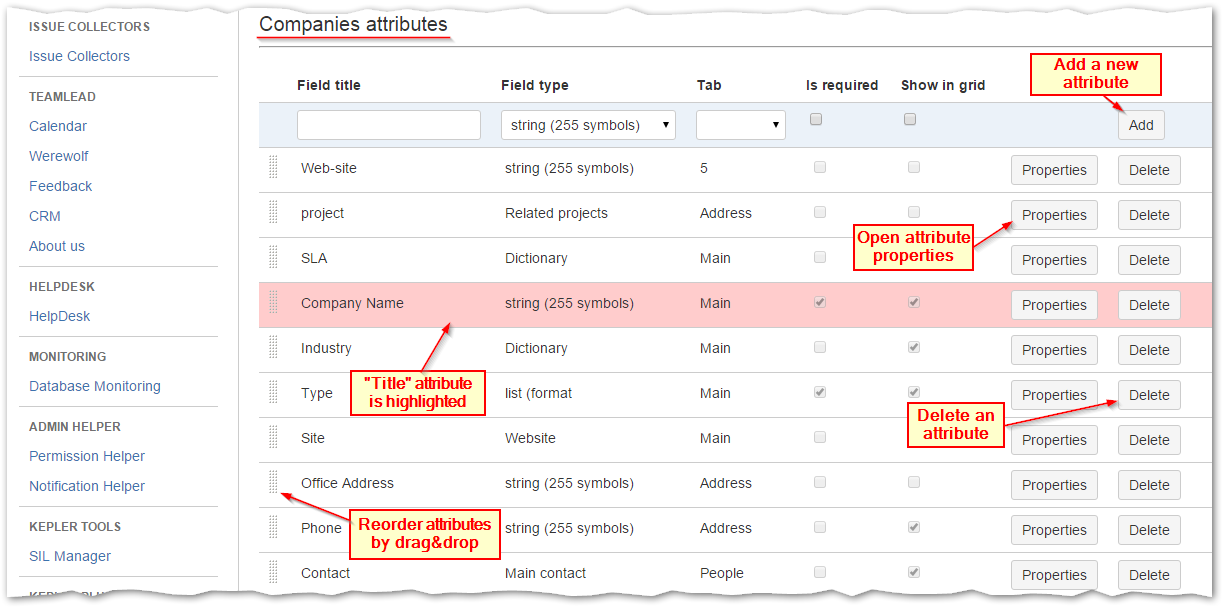Companies in CRM have a set of attributes of different types. Use the following information to set up your Companies attributes, attributes' properties and to place attributes to different tabs of Company card. These settings can only be modified by JIRA administrators.
Set up Company Сard Tabs
If you have many company attributes, it is a good idea to put them to different tabs. To organize company card tabs go to "Administration\Add-ons\CRM\Companies" menu, see below.
Tabs can be reordered by drag and drop.
Press "Fields" button to reorder fields from Company's attributes list (see below) in the Company card:
Set up Company Attributes
To set companies attributes go to "Administration\Add-ons\CRM\Companies" menu and scroll down to "Companies atrributes" section.
Attributes order in the list defines order of columns in CRM Companies Directory.
When you create a new attribute you should define its properties. The list of attributes properties depends on the attribute type.
Full descripton of attributes types and properties you can find there: Dictionary Attribute Types and Properties
Set up Company Card Size
As it is impossible to forecast the number of tabs and attributes of the card you can set the size of the company card in "Administration\Add-ons\CRM\Companies" menu. Scroll down to Card Size:
Security Level
CRM can automatically fill a multiuser-picker customfield based on a Company Customfield in the issue. You can choose customfield for company people here:
Show only companies
It is possible to show not all companies in CRM Companies Directory. For example you don't need to be shown archived companies. Type your request in:
Use '=' or '!=' operators and only 'AND' operator if you need several conditions.
For example:
archived != true (It is more recommended to use 'true')
archived = true AND Type != Lead